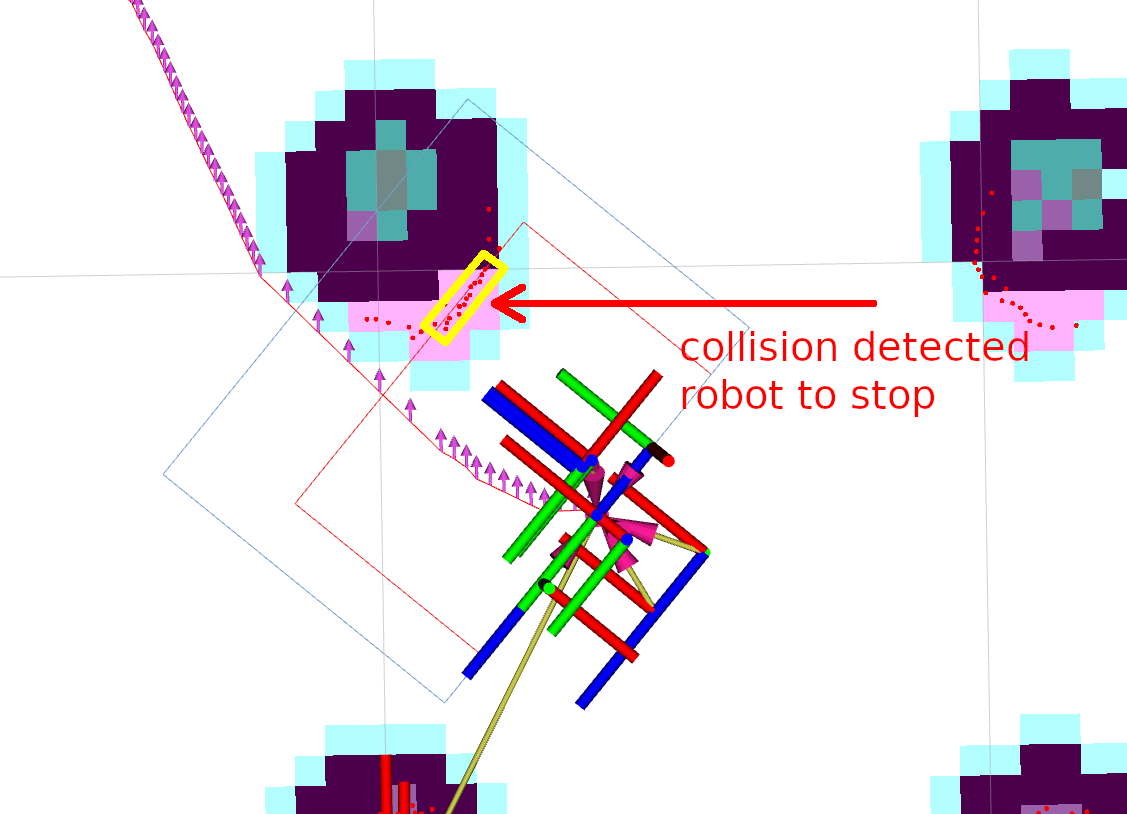Using Collision Monitor¶

Overview¶
This tutorial shows how to use a Collision Monitor with Nav2 stack. Based on this tutorial, you can setup it for your environment and needs.
Requirements¶
It is assumed ROS2 and Nav2 dependent packages are installed or built locally. Please make sure that Nav2 project is also built locally as it was made in Build and Install.
Configuring Collision Monitor¶
The Collision Monitor node has its own collision_monitor_node.launch.py launch-file and preset parameters in the collision_monitor_params.yaml file for demonstration, though its trivial to add this to Nav2’s main launch file if being used in practice.
For the demonstration, two shapes will be created - an inner stop and a larger slowdown bounding boxes placed in the front of the robot:
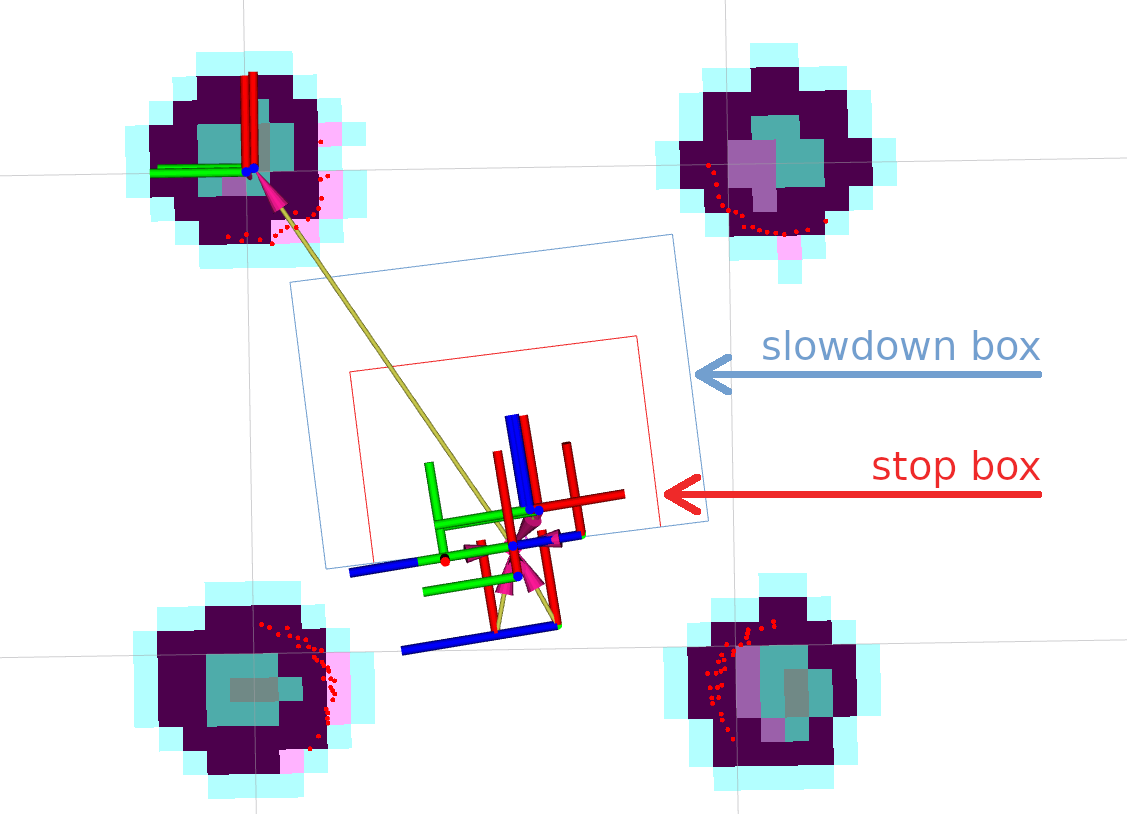
If more than 3 points will appear inside a slowdown box, the robot will decrease its speed to 30% from its value.
For the cases when obstacles are dangerously close to the robot, inner stop zone will work.
For this setup, the following lines should be added into collision_monitor_params.yaml parameters file. Stop box is named as PolygonStop and slowdown bounding box - as PolygonSlow:
polygons: ["PolygonStop", "PolygonSlow"]
PolygonStop:
type: "polygon"
points: [0.4, 0.3, 0.4, -0.3, 0.0, -0.3, 0.0, 0.3]
action_type: "stop"
min_points: 4 # max_points: 3 for Humble
visualize: True
polygon_pub_topic: "polygon_stop"
PolygonSlow:
type: "polygon"
points: [0.6, 0.4, 0.6, -0.4, 0.0, -0.4, 0.0, 0.4]
action_type: "slowdown"
min_points: 4 # max_points: 3 for Humble
slowdown_ratio: 0.3
visualize: True
polygon_pub_topic: "polygon_slowdown"
Note
The circle shape could be used instead of polygon, e.g. for the case of omni-directional robots where the collision can occur from any direction. However, for the tutorial needs, let’s focus our view on polygons. For the same reason, we leave out of scope the Approach model. Both of these cases could be easily enabled by referencing to the Collision Monitor configuration guide.
Note
Both polygon shapes in the tutorial were set statically. However, there is an ability to dynamically adjust them over time using topic messages containing vertices points for polygons or footprints. For more information, please refer to the configuration guide.
For the working configuration, at least one data source should be added.
In current demonstration, it is used laser scanner (though PointCloud2 and Range/Sonar/IR sensors are also possible), which is described by the following lines for Collision Monitor node:
observation_sources: ["scan"]
scan:
type: "scan"
topic: "scan"
Set topic names, frame ID-s and timeouts to work correctly with a default Nav2 setup.
The whole nav2_collision_monitor/params/collision_monitor_params.yaml file in this case will look as follows:
collision_monitor:
ros__parameters:
use_sim_time: True
base_frame_id: "base_footprint"
odom_frame_id: "odom"
cmd_vel_in_topic: "cmd_vel_raw"
cmd_vel_out_topic: "cmd_vel"
transform_tolerance: 0.5
source_timeout: 5.0
stop_pub_timeout: 2.0
polygons: ["PolygonStop", "PolygonSlow"]
PolygonStop:
type: "polygon"
points: [0.4, 0.3, 0.4, -0.3, 0.0, -0.3, 0.0, 0.3]
action_type: "stop"
min_points: 4 # max_points: 3 for Humble
visualize: True
polygon_pub_topic: "polygon_stop"
PolygonSlow:
type: "polygon"
points: [0.6, 0.4, 0.6, -0.4, 0.0, -0.4, 0.0, 0.4]
action_type: "slowdown"
min_points: 4 # max_points: 3 for Humble
slowdown_ratio: 0.3
visualize: True
polygon_pub_topic: "polygon_slowdown"
observation_sources: ["scan"]
scan:
type: "scan"
topic: "scan"
Demo Execution¶
Once Collision Monitor node has been tuned and cmd_vel topics remapped, Collision Monitor node is ready to run.
For that, run Nav2 stack as written in Getting Started:
ros2 launch nav2_bringup tb3_simulation_launch.py headless:=False
In parallel console, launch Collision Monitor node by using its launch-file:
ros2 launch nav2_collision_monitor collision_monitor_node.launch.py
Since both PolygonStop and PolygonSlow polygons will have their own publishers, they could be added to visualization as shown at the picture below:
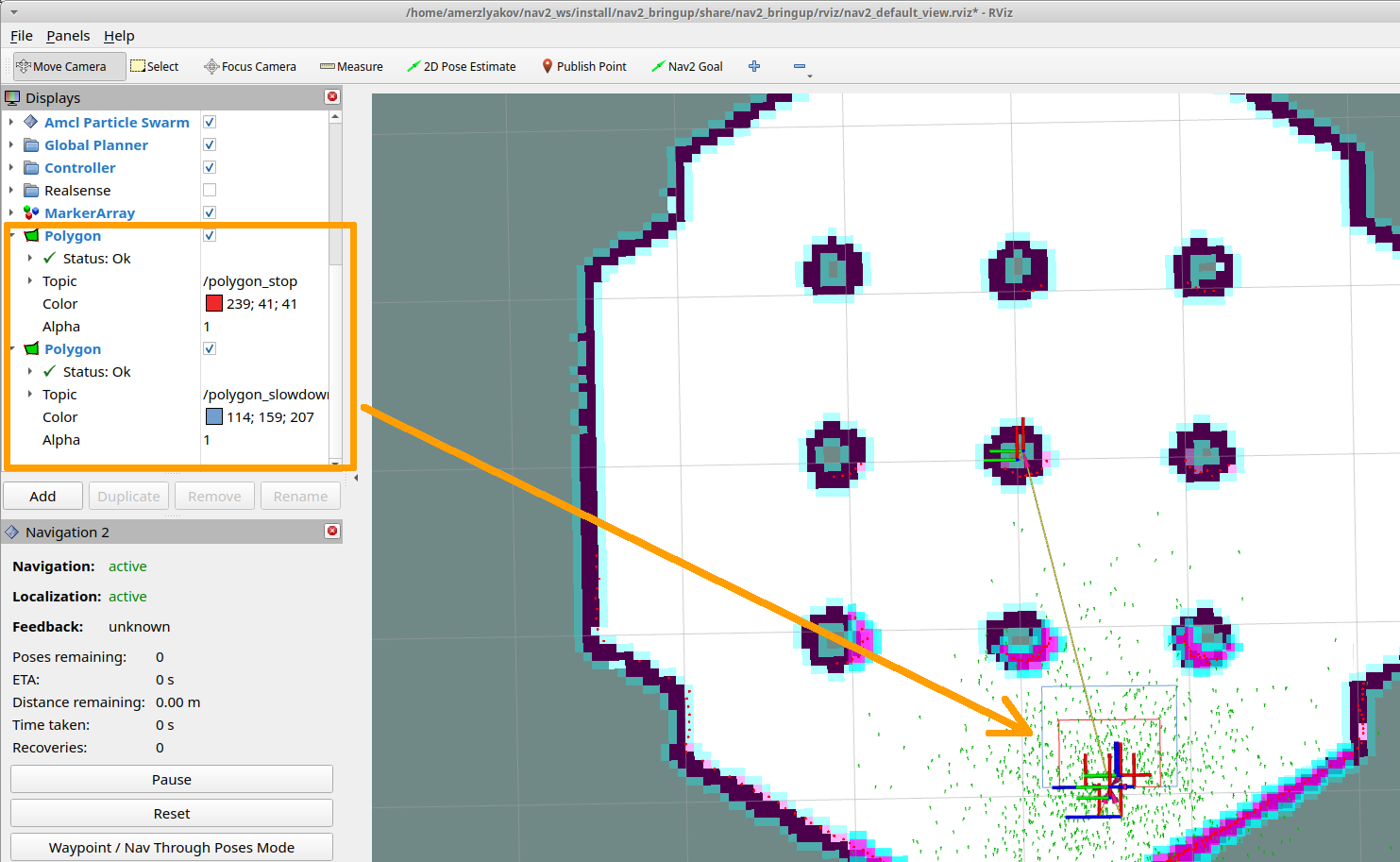
Set the initial pose and then put Nav2 goal on map. The robot will start its movement, slowing down while running near the obstacles, and stopping in close proximity to them: